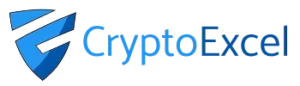Crypto Excel » Explore Crypto Excel » How to Connect Crypto Excel to your Exchange.
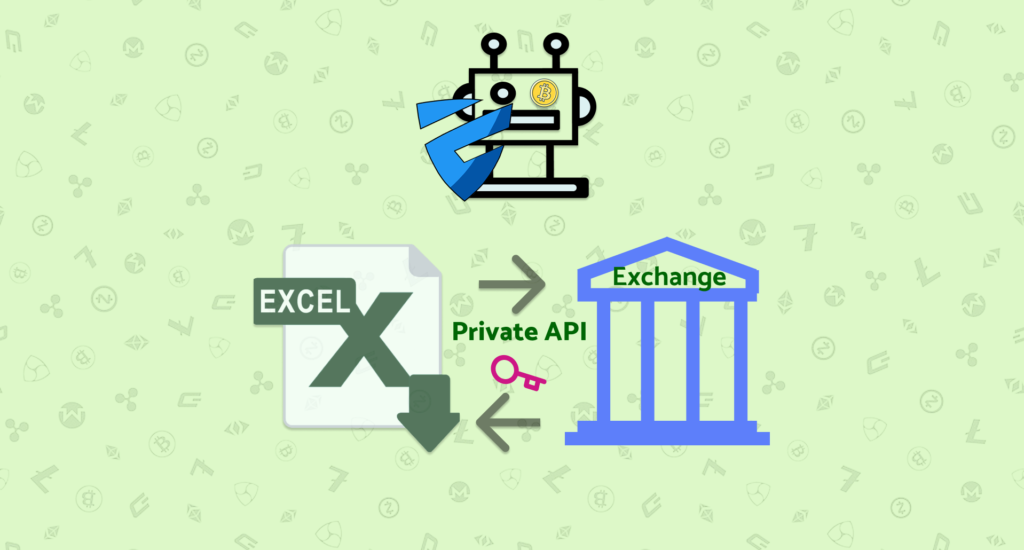
How to Connect Excel to Your Crypto Exchange with CryptoExcel API Connection
In this guide, you’ll learn how to connect Excel to your crypto exchange using the CryptoExcel Add-In and your private API credentials.
This crypto excel api connection tutorial explains public vs. private functions, how APIs work, how to generate your credentials, and how to authenticate your exchange securely.
Functions to connect Excel to your crypto Exchange.
There are 2 main functions families to connect Excel to your Crypto Exchange: public and private.
The Public function does not require any registration on the Exchange.
In practice you can access all the information you see on the website in real time without logging in. These includes
- books,
- trades,
- trades
- history,
- candles history,
- founding rates.
You can use all public functions immediately and without any additional requirements.
Example: =st_watch_book(“binance”,”BTC/USD”) and Crypto Excel will stream live order book data into Excel.
Private functions require authentication with your API credentials.
They allow you to:
Send and cancel orders
Access balances
Check positions
Transfer coins
To use private functions, you need to authenticate first using the ST_INSTANTIATE function with your API key and secret.
See our Docs for the full list of CryptoExcel functions.
What is an API?
An application programming interface (API) is a computing interface that defines interactions between multiple software intermediaries ( Wikipedia ). It is a piece of code that enables data transmission between one software and another. In our case, between the Exchanges where you have your accounts and Excel.
Your API credentials consist of API Key, API Secret and, for some Exchanges, a secret password.
You can think of your API key as your Username, and your API Secret, also referred to as API Private Key, or Private Key or Secret Key, as your password.
When you use the st_instantiate function Crypto Excel transmits your credential to your Exchange for the authentication process.
An API (Application Programming Interface) is a secure interface that lets two software applications communicate.
In our case, it connects your exchange account with Excel through CryptoExcel.
API Key = your username
API Secret = your password (sometimes called Private Key)
Passphrase = extra layer of security (only some exchanges)
When you use the function ST_INSTANTIATE, CryptoExcel transmits your credentials securely to the exchange to authenticate your connection.
How to get your credential from your crypto exchange.
Each crypto exchange has its own procedure, but the steps are generally the same:
Log in to your exchange account.
Go to Profile > Settings > API Management.
Click Add new API / Generate new API key.
Enter a name for your API (e.g. CryptoExcel).
Configure API settings (permissions).
Verify your identity via email or mobile 2FA.
Copy and securely store your API key, secret, and passphrase (if required).
Note: For security reasons, most exchanges will only show you the API secret once. Store it in a safe place.
Api Permission
When creating an API, you’ll usually see 3 levels of permissions:
Read/View balances → Required for importing balances into Excel (
ST_BALANCE).Trades → Required if you want to use CryptoExcel for automated trading.
Transfers → CryptoExcel does not implement deposit/withdraw functions for maximum security.
As a rule: enable Read and Trade, but disable Deposit/Withdraw.
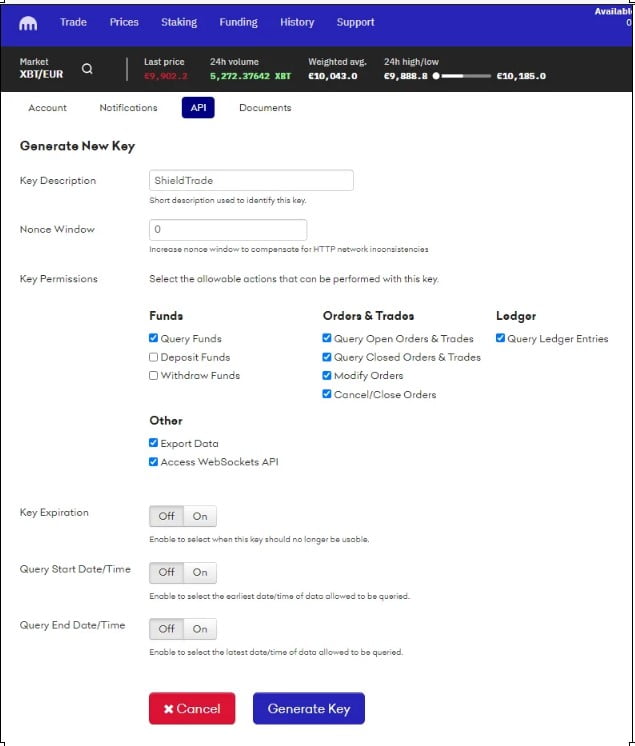
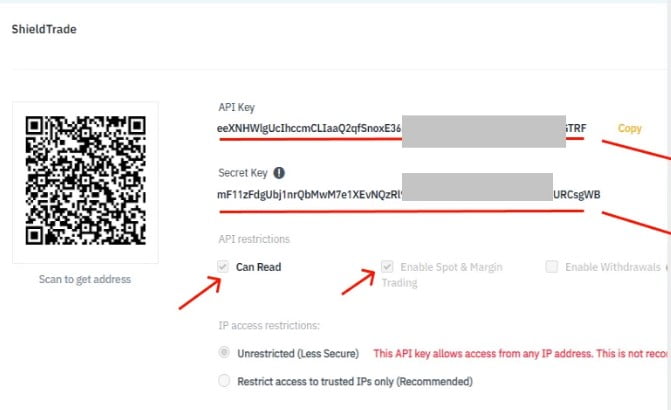
Our Tutorial for Specific Exchange
We’ve written step-by-step guides for connecting Excel to the most popular exchanges:
Autenticate your Exchange.
Once you have your API credentials, you can authenticate directly in Excel.
Example: to connect to OKX with nickname “joe”:
= st_Instantiate(“okx”, “joe”, “abcd”, “123”)
if the response is Joe is authenticated you can start using the private function.
Try st_balance(“joe”).
Conclusion.
In this article, we explained how to connect Excel to your crypto exchange using CryptoExcel API connection.
This general guide works for most exchanges, but you can also check our Academy for exchange-specific tutorials.
With CryptoExcel:
Your API credentials remain local on your PC (maximum security).
You get real-time and historical market data inside Excel.
You can trade, track balances, and build custom dashboards — all without leaving your spreadsheet.