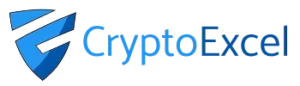Crypto Excel » Explore Crypto Excel » How to connect Crypto Excel to Binance.
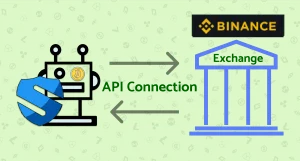
How to connect CryptoExcel to Binance. (Step-by-Step Guide)
If you want to connect CryptoExcel to Binance this step-by-step guide will show you exactly how.
CryptoExcel is a Python-based Excel add-in that allows you to pull real-time crypto data from 100+ exchanges, including Binance, directly into Excel. You can use it to analyze order books, monitor trades, calculate balances, and even send trading orders — all without leaving your spreadsheet.
Public vs Private Functions in Binance Integration
When connecting Crypto Excel to Binance, you can use two main families of functions:
1. Public Functions (No Account Required)
Public functions allow you to access Binance data without logging in or creating an account.
You can fetch everything you see on the Binance website in real-time, including:
Order books
Trades
Trade history
OHLCV candles (real-time and historical)
Funding rates
Conversion rates
Example:
=ST_WATCH_BOOK("binance","BTC/USDT")
This streams the Binance BTC/USDT order book directly into Excel.
2. Private Functions (Account Required)
Private functions require authentication with your Binance API credentials. These functions enable you to perform account-specific actions such as:
Checking balances
Viewing open positions
Accessing order history
Sending or cancelling orders
Managing transfers
To use these, you need to authenticate with the function:
=ST_INSTANTIATE("binance","nickname","api_key","api_secret")What you need to connect Crypto Excel to Binance.
Steps to connect CryptoExcel to Binance.
Step 1. Log in to Binance
Go to your Binance desktop account and sign in.
Step 2. Open API Management
Hover over your profile avatar (top-right corner) → click API Management.
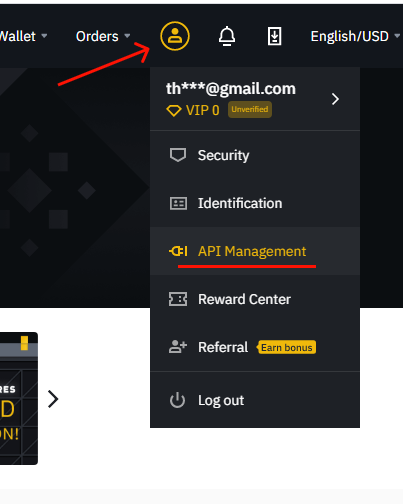
Step 3. Create an API Key
If it’s your first time:
Enter a name (e.g.,
Crypto Excel).Click Create API.
If you already have an API we suggest you to create a new one specific for CryptoExcel
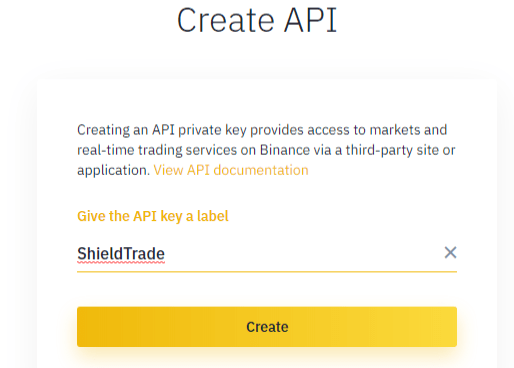
Step 4. Verify Security
Complete security verification via email + Google Authenticator or SMS (depending on your settings).
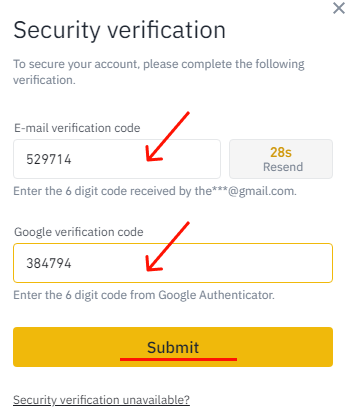
Step 5. Copy API Key & Secret
Copy the API Key and API Secret in a safe place or directly in your sheet connection form.
Important: You will only see the API Secret once. Save it securely.
Authenticate Binance in Excel
Now that you have your credential you can authenticate Binance and start using Crypto Excel private function.
As an example, if you want to authenticate your account and give it the nickname of Joe, and your API key is abcd and your API secret is 12345; you can enter in a cell
= st_instantiate(“binance”, “joe”, “abcd”, “123”)
if the response is Joe is authenticated you can start using the private function.
Try st_balance(“joe”).
Next Steps
With Binance connected, you can:
Monitor live order books
Track balances across multiple exchanges
Automate trades directly from Excel
Build a complete crypto portfolio tracker
Explore our Academy tutorials to learn more about private functions and advanced automation.
Read our tutorials
- How to connect Excel to Coinbase
- How to connect Excel to Bitmex
- How to connect Excel to Hitbtc
- How to connect Excel to Kraken
- How to connect Excel to Huobi
- How to connect Excel to Bitfinex