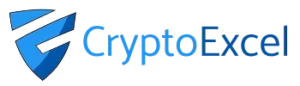Crypto Excel » Explore Crypto Excel » How to connect Crypto Excel to Bitfinex.
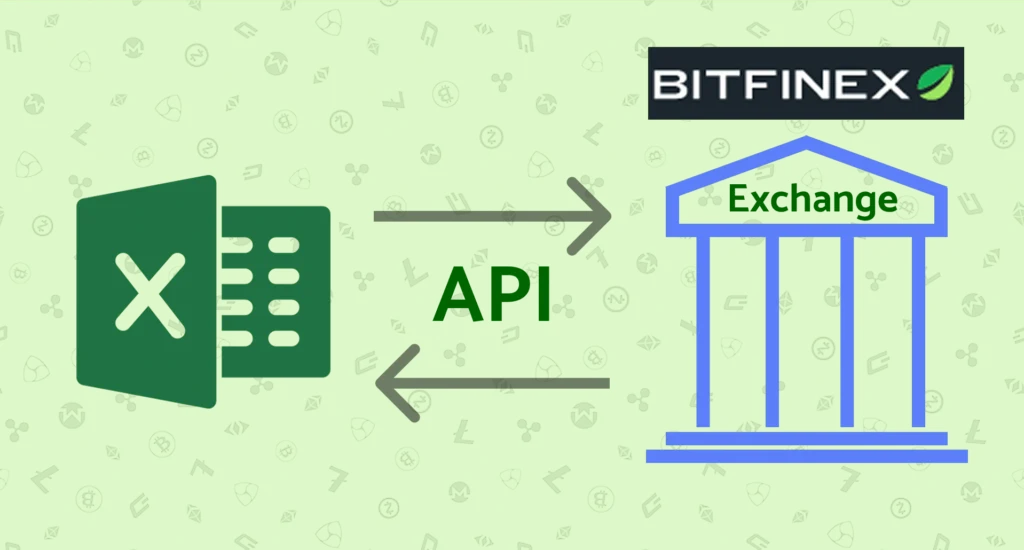
How to connect CryptoExcel to Bitfinex.
If you want to connect Bitfinex with Excel using CryptoExcel Add-in, this guide will walk you through everything you need. In just a few minutes, you’ll be able to stream real-time data or manage your portfolio and orders directly from Excel.
Bitfinex has long history as one of the oldest crypto exchanges, a focus on experienced traders with advanced trading tools like margin trading and derivatives
CryptoExcel is a Python-based Excel add-in that allows you to pull real-time crypto data from 100+ exchanges, including Bitfinex, directly into Excel.
Public vs Private Functions. Bitfinex Integration
When connecting Crypto Excel to Bitfinex, you can use two main families of functions:
1. Public Functions (No Account Needed)
Public functions do not require any registration or authentication and you can use them as soon as the Add-in is installed.
You can access in real time:
Order books
Live trades
Historical trades
Candlestick (OHLCV) data
Funding rates and more
Example: to stream the BTC/USDT book from Bitfinex into Excel, simply enter:
=ST_WATCH_BOOK("bitfinex","BTC/USDT")2. Private Functions (Authentication Required)
Private functions allow you to perform authenticated operations such as:
Viewing account balances
Tracking open positions
Sending and cancelling orders
Coin transfers
To use private functions, you’ll need to authenticate using your Bitfinex APIs credentials. This requires creating an API key, secret, directly from your Huobi account.
=ST_INSTANTIATE("bitfinex","nickname","api_key","api_secret")
Keep reading to discover how to get Bitfinex API key and API secret
What you need to connect CryptoExcel to Bitfinex
- Bitfinex account and credentials.
- Crypto Excel Add in installed.
- Your mobile phone for 2FA (Google Authenticator or SMS)
- 5 minutes
Steps to connect Crypto Excel to Bitfinex.
Step 1. Log in to Bitfinex
- Log in to your Bitfinex account as you normally do
Step 2. Open API Management
- Hover over your Name in the upper right corner and in the drop-down menu and click on API Keys.
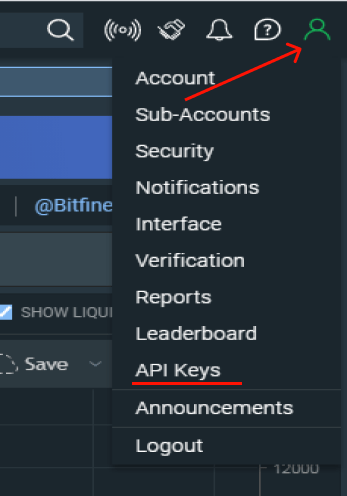
Step 3. Configure API Permissions
Turn on the required permission (Red arrows) and write the API name ( Crypto Excel in the example but you can use any name you like) and finally click create.
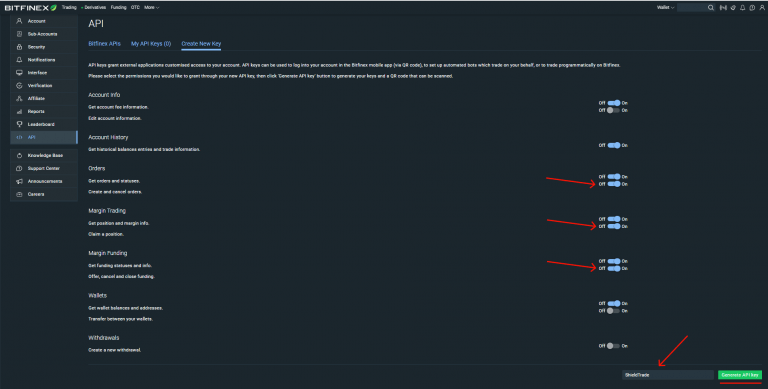
Verify your account using your email and Google Authenticator or SMS depending on your security settings.
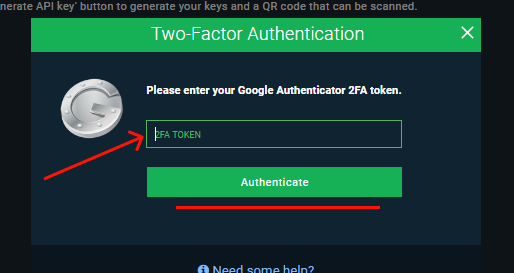
Step 5. Copy API Key & Secret
Copy an past API Key and API secret in a safe place.
Remember you will not be able to see your API secret again for security reason.
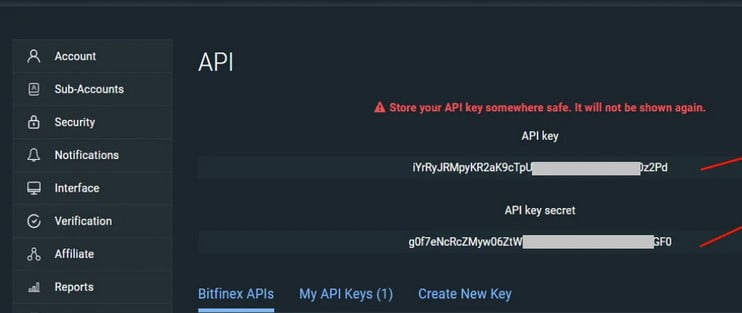
Autenticate Bitfinex in Excel
Now that you have your credential you can authenticate Bitfinex and start using Crypto Excel private function.
As an example, if you want to authenticate your Bitfinex account and give it the nickname of Joe, and your API key is abcd and your API secret is 12345; you can enter in a cell
= st_instantiate(“Bitfinex”, “joe”, “abcd”, “123”)
if the response is Joe is authenticated you can start using the private function.
Try =st_balance(“joe”).
Next Steps
By following these steps, you’ve successfully connected Excel to Bitfinex. Now You can:
Monitor live order books
Track balances across multiple exchanges
Automate trades directly from Excel
Build a complete crypto portfolio tracker
Explore our Academy and Docs to learn more about private functions and advanced automation.
Read our related tutorials: