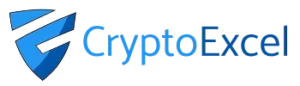Crypto Excel » Explore Crypto Excel » How to connect Crypto Excel to BitMEX.
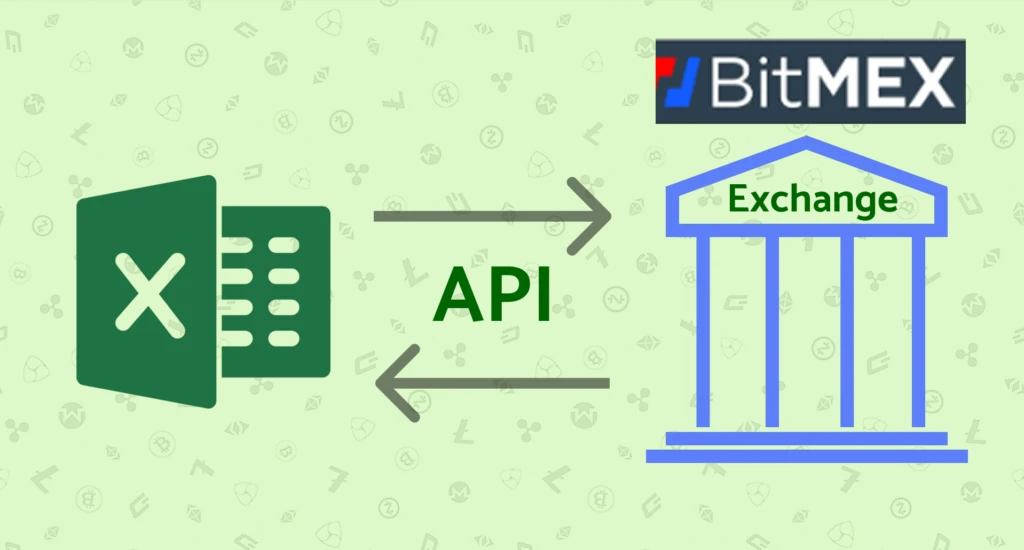
How to connect CryptoExcel to Bitmex
If you want to integrate Bitmex with CryptoExcel , this guide will walk you through everything you need. In just a few minutes, you’ll be able to stream real-time data or manage your portfolio and orders directly from Excel.
Bitmex is a popular Exchange amongst professional traders. it was the first to launch perpetual contracts and It provides one of the highest leverage in the sector
CryptoExcel is a Python-based Excel add-in that allows you to pull real-time crypto data from 100+ exchanges, including Bitmex, directly into Excel.
Public vs Private Functions in Bitmex Integration
There are two main ways to connect Excel to Bitmex using CryptoExcel : Public functions and Private functions.
1. Public Functions (No Account Needed)
Public functions do not require any registration or authentication and you can use them as soon as the Add-in is installed.
You can access in real time:
Order books
Live trades
Historical trades
Candlestick (OHLCV) data
Funding rates and more
Example: to stream the BTC/USDT book from Bitmex into Excel, simply enter:
=ST_WATCH_BOOK("Bitmex","BTC/USDT")2. Private Functions (Authentication Required)
Private functions allow you to perform authenticated operations such as:
Viewing account balances
Tracking open positions
Sending and cancelling orders
Coin transfers
To use private functions, you’ll need to authenticate using your Bitmex API credentials. This requires creating an API key, secret, directly from your Bitmex account.
=ST_INSTANTIATE("bitmex","nickname","api_key","api_secret")
What you need to connect CryptoExcel to Bitmex.
Steps to connect Crypto Excel to Bitmex.
Step 1. Log in to Bitmex
- Log in to your Bitmex account.
- Click on API.

Step 2. Open API Management
- Click on API Key Management.
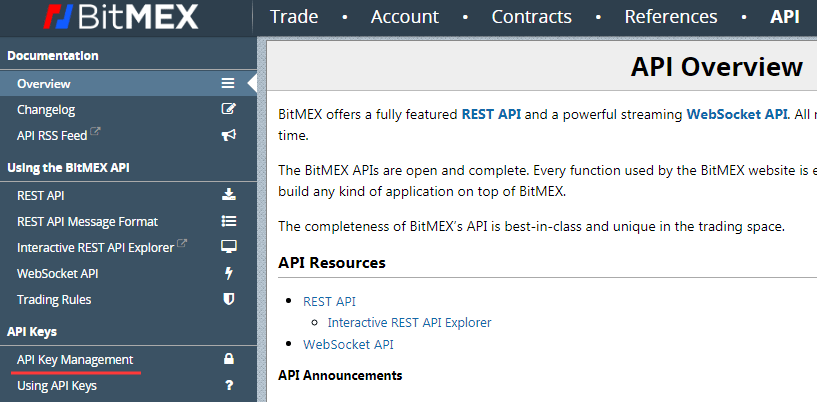
Step 3. Configure API Permissions
- Write the API name ( Crypto Excel in the example but you can use any name you like). and select view in the Key Permission field
- click Create API Key.
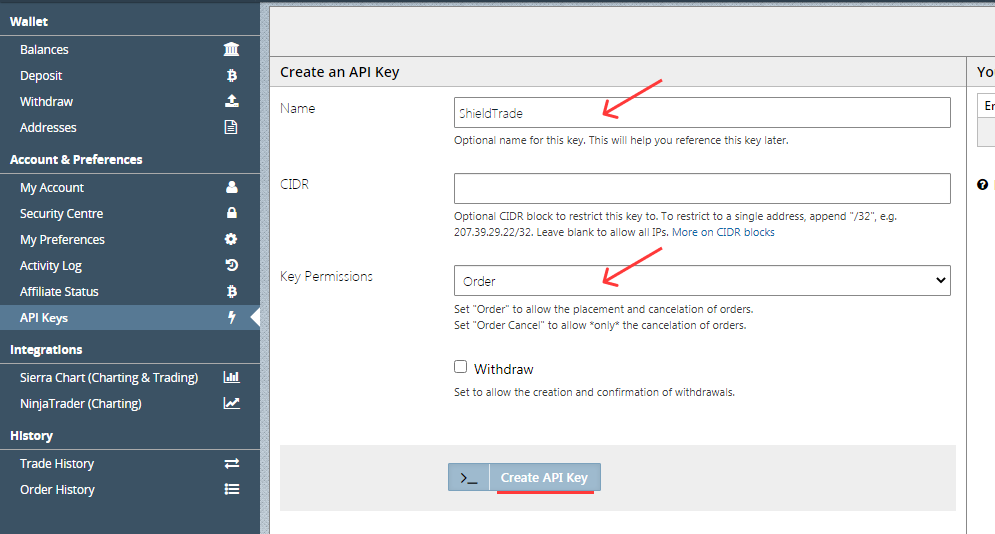
Step 5. Copy API Key & Secret
Copy an past API Key and API secret in a safe place.
Remember you will not be able to see your API secret again for security reason.
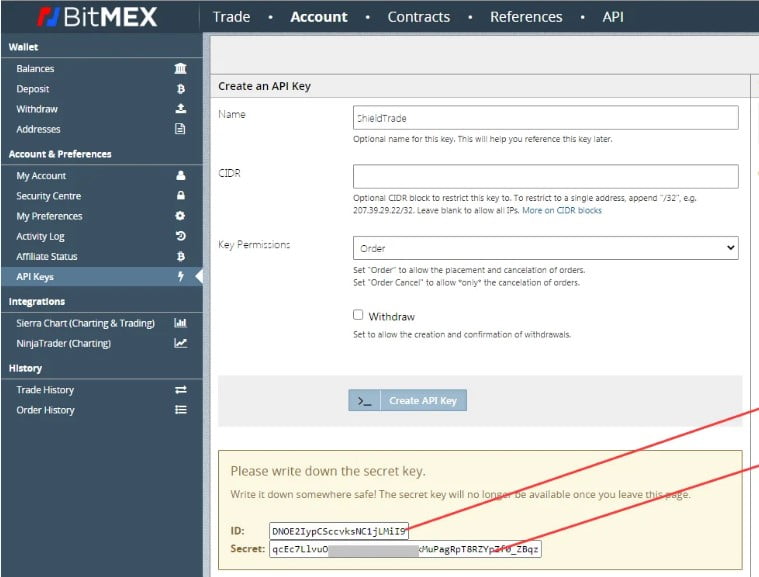
Autenticate Bitmex in Excel.
Now that you have your credential you can authenticate BitMEX and start using Crypto Excel private function.
As an example, if you want to authenticate your bitmex account and give it the nickname of Joe, and your API key is abcd and your API secret is 12345; you can enter in a cell
= st_instantiate(“bitmex”, “joe”, “abcd”, “123”)
if the response is Joe is authenticated you can start using the private function.
Try =st_balance(“joe”).
Next Steps
By following these steps, you’ve successfully connected Excel to Bitmex. Now You can:
Monitor live order books
Track balances across multiple exchanges
Automate trades directly from Excel
Build a complete crypto portfolio tracker
Explore our Academy and Docs to learn more about private functions and advanced automation.
Read our related tutorials: