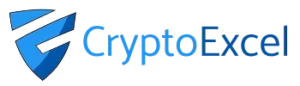Crypto Excel » Explore Crypto Excel » How to connect Crypto Excel to Coinbase
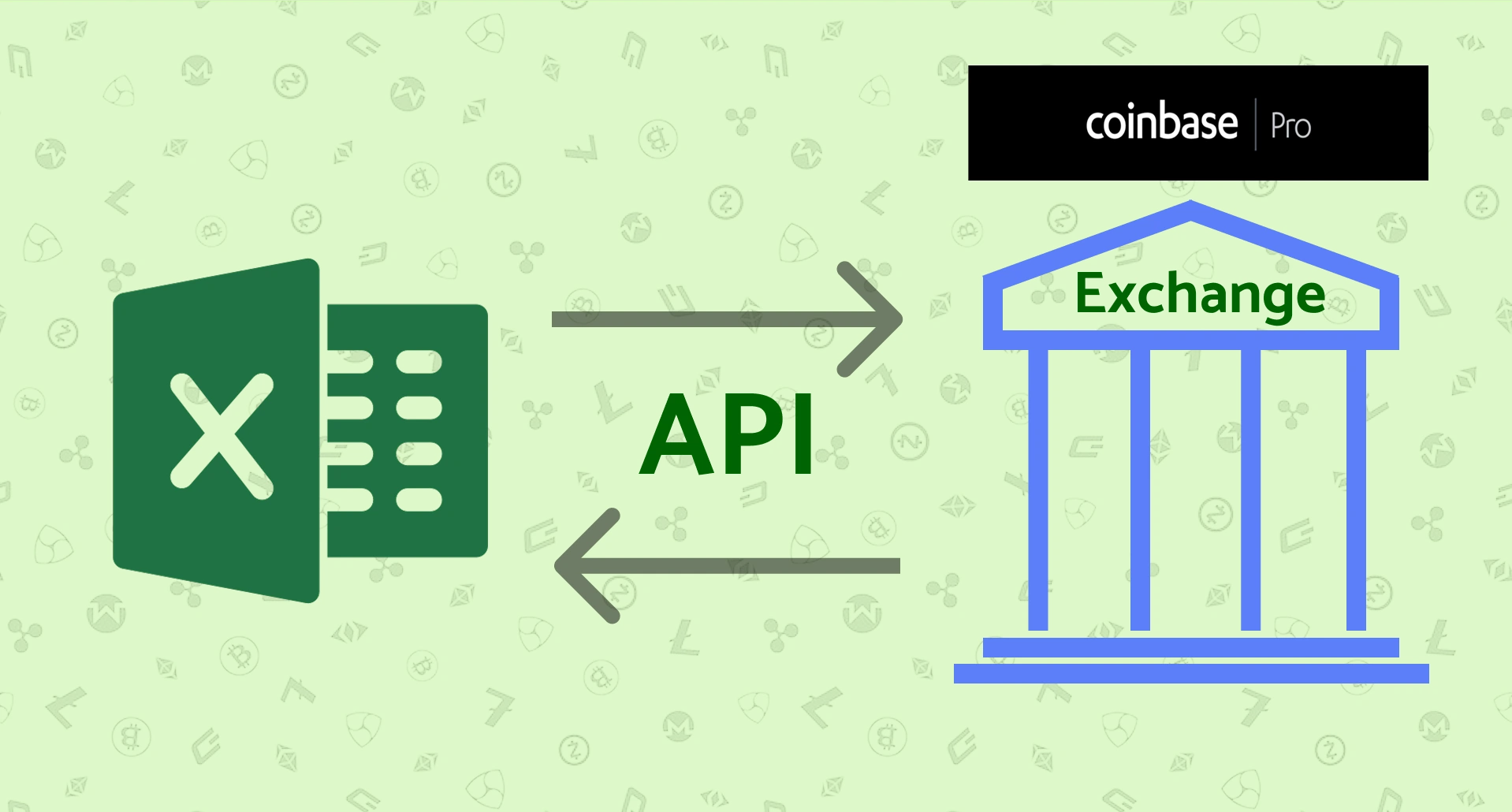
How to connect CryptoExcel to Coinbase-Pro
If you want to integrate Coinbase Pro with CryptoExcel , this guide will walk you through everything you need. In just a few minutes, you’ll be able to stream real-time data or manage your portfolio and orders directly from Excel.
CryptoExcel is a Python-based Excel add-in that allows you to pull real-time crypto data from 100+ exchanges, including Coinbase Pro, directly into Excel.
Public vs Private Functions in Coinbase Integration
There are two main ways to connect Excel to Coinbase Pro with CryptoExcel : Public functions and Private functions.
1. Public Functions (No Account Needed)
Public functions do not require any registration or authentication.
You can access in real time:
Order books
Live trades
Historical trades
Candlestick (OHLCV) data
Funding rates and more
Example: to stream the BTC/USDT book from Coinbase into Excel, simply enter:
=ST_WATCH_BOOK("coinbase","BTC/USDT")2. Private Functions (Authentication Required)
Private functions allow you to perform authenticated operations such as:
Viewing account balances
Tracking open positions
Sending and cancelling orders
Coin transfers
To use private functions, you’ll need to authenticate using your Coinbase Pro API credentials. This requires creating an API key, secret, and passphrase directly from your Coinbase Pro account.
=ST_INSTANTIATE("binance","nickname","api_key","api_secret")
What you need to connect Crypto Excel to Coinbase.
- Coinbase account
- CryptoExcel Add-in Installed on your pc.
The same email used for Coinbase
Your mobile phone for 2FA (Google Authenticator or SMS)
About 5 minutes
Steps to connect CryptoExcel to Coinbase.
Step 1. Log in to Coinbase
Go to your Coinbase desktop account and log in.
Step 2. Open API Management
Hover over your profile avatar (top-right corner) → click API.
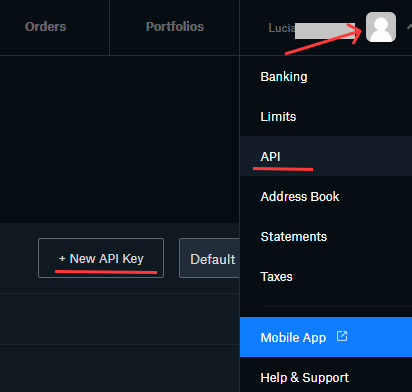
Step 3.Configure API Permissions
Coinbase Pro supports multiple portfolios – choose the one you want to connect
Enable the required permissions (balances, orders, transfers, etc.)
Enter a name for your API (e.g., “CryptoExcel”)
Save your API key, secret, and passphrase carefully.
Note: You will not be able to retrieve the passphrase later.
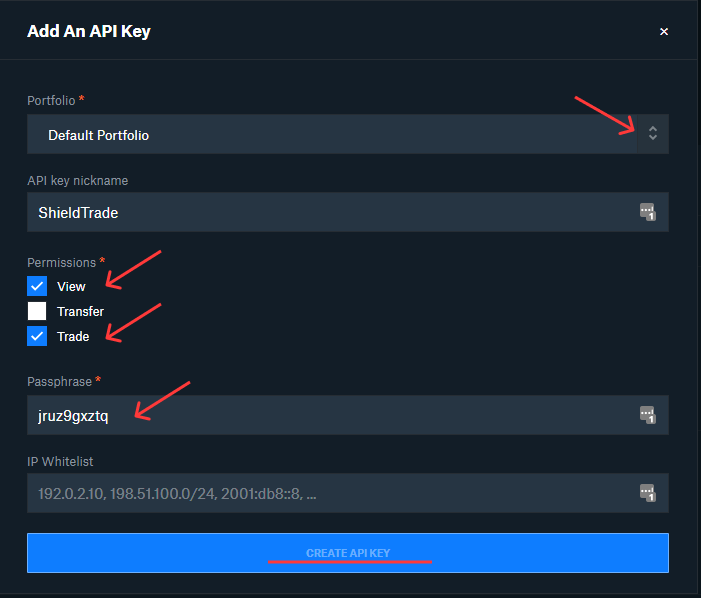
Step 4. Verify Security
Complete verification via email + Google Authenticator or SMS (depending on your settings).
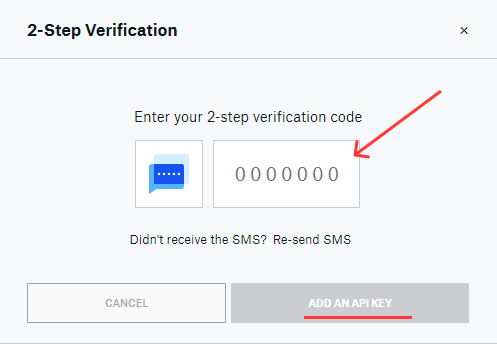
Step 5. Copy API Key & Secret
Copy the API Key and API Secret in a safe place or directly in your sheet connection form.
Important: You will only see the API Secret once. Save it securely.
Authenticate Coinbase in Excel
Now that you have your credential you can authenticate Coinbase and start using Crypto Excel private function.
As an example, if you want to authenticate your account and give it the nickname of Joe, and your API key is abcd and your API secret is 12345; you can enter in a cell
= st_instantiate(“coinbase”, “joe”, “abcd”, “123”)
if the response is Joe is authenticated you can start using the private function.
Try st_balance(“joe”).
Next Steps
By following these steps, you’ve successfully connected Excel to Coinbase Pro. Now You can:
Monitor live order books
Track balances across multiple exchanges
Automate trades directly from Excel
Build a complete crypto portfolio tracker
Explore our Academy and Docs to learn more about private functions and advanced automation.
Read our tutorials:
- How to connect Excel to Binance
- How to connect Excel to Bitmex
- How to connect Excel to Hitbtc
- How to connect Excel to Kraken
- How to connect Excel to Huobi
- How to connect Excel to Bitfinex