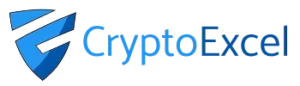Crypto Excel » Explore Crypto Excel » How to connect CryptoExcel to Kraken
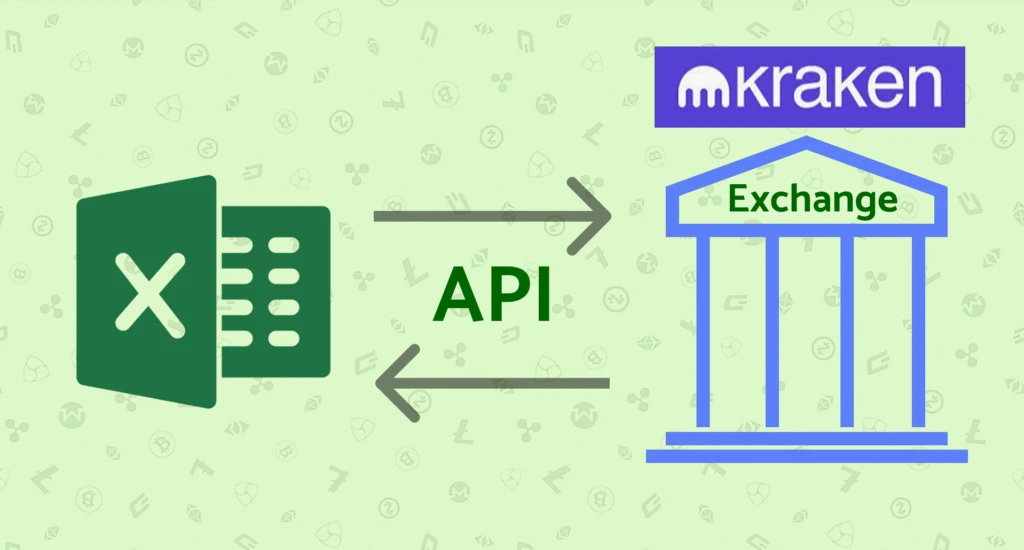
How to connect CryptoExcel to Kraken.
If you want to connect Kraken with Excel using CryptoExcel Add-in, this guide will walk you through everything you need. In just a few minutes, you’ll be able to stream real-time data or manage your portfolio and orders directly from Excel.
Kraken is an European Exchange with a robust, 24/7 security, a user-friendly interface for both beginners and experienced traders
CryptoExcel is a Python-based Excel add-in that allows you to pull real-time crypto data from 100+ exchanges, including Kraken, directly into Excel.
Public vs Private Functions. Kraken Integration
When connecting Crypto Excel to Kraken, you can use two main families of functions:
1. Public Functions (No Account Needed)
Public functions do not require any registration or authentication and you can use them as soon as the Add-in is installed.
You can access in real time:
Order books
Live trades
Historical trades
Candlestick (OHLCV) data
Funding rates and more
Example: to stream the BTC/USDT book from Kraken into Excel, simply enter:
=ST_WATCH_BOOK("kraken","BTC/USDT")2. Private Functions (Authentication Required)
Private functions allow you to perform authenticated operations such as:
Viewing account balances
Tracking open positions
Sending and cancelling orders
Coin transfers
To use private functions, you’ll need to authenticate using your Kraken APIs credentials. This requires creating an API key, secret, directly from your Kraken account.
=ST_INSTANTIATE("kraken","nickname","api_key","api_secret")
Keep reading to discover how to get Kraken API key and API secret
What you need to connect CryptoExcel to Kraken.
- Kraken account and credentials.
- Crypto Excel Add in.
- Your mobile phone for 2FA (Google Authenticator or SMS)
- 5 minutes
Steps to connect Crypto Excel to Kraken.
Step 1. Log in to Kraken
- Log in to your Kraken account.
Step 2. Open API Management
- Hover over your Name in the upper right corner and in the drop-down menu and click on security and then API.
- Click on add key.
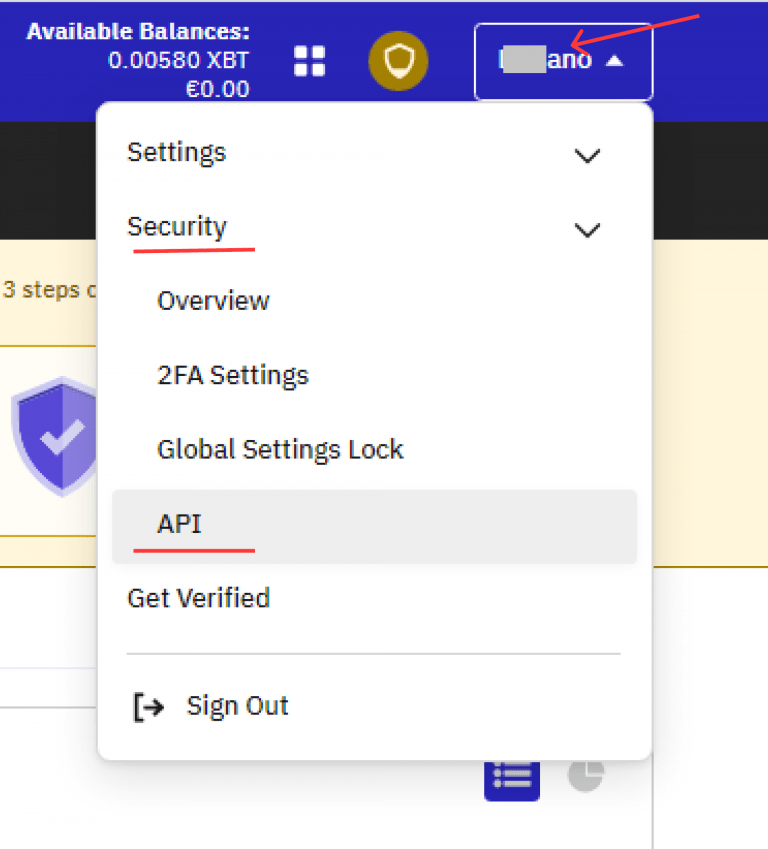
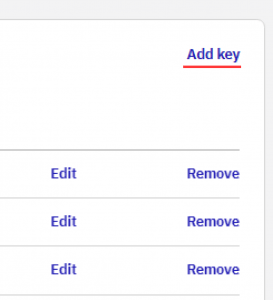
Step 3. Configure API Permissions
Turn on the required permission (Red arrows) and write the API name ( Crypto Excel in the example but you can use any name you like). All permission are required except from Deposit/withdraw funds. Click on generate key.
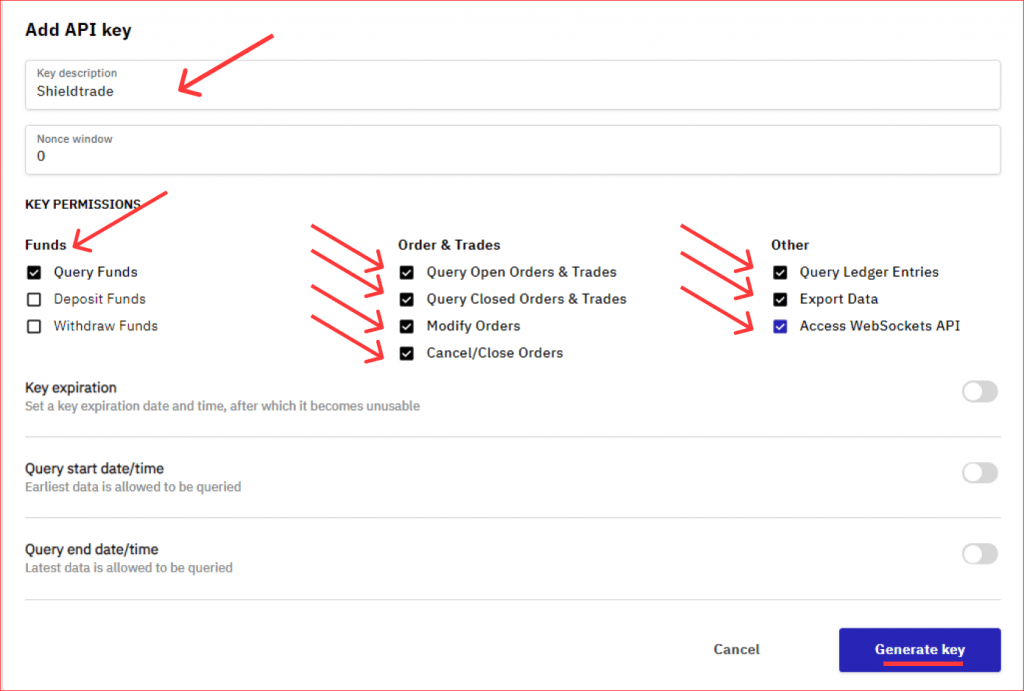
Step 5. Copy API Key & Secret
Copy an past API Key and API secret in a safe place.
Remember you will not be able to see your API secret again for security reason.
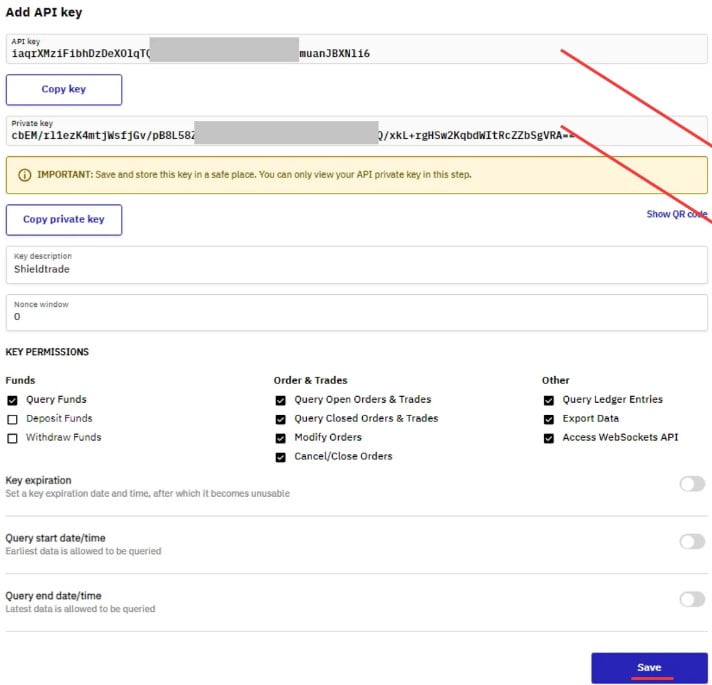
Autenticate Kraken in Excel
Now that you have your credential you can authenticate kraken and start using Crypto Excel private function.
As an example, if you want to authenticate your Kraken account and give it the nickname of Joe, and your API key is abcd and your API secret is 12345; you can enter in a cell
= st_instantiate(“kraken”, “joe”, “abcd”, “123”)
if the response is Joe is authenticated you can start using the private function.
Try =st_balance(“joe”).
Next Steps
By following these steps, you’ve successfully connected Excel to Kraken. Now You can:
Monitor live order books
Track balances across multiple exchanges
Automate trades directly from Excel
Build a complete crypto portfolio tracker
Explore our Academy and Docs to learn more about private functions and advanced automation.
Read our related tutorials: